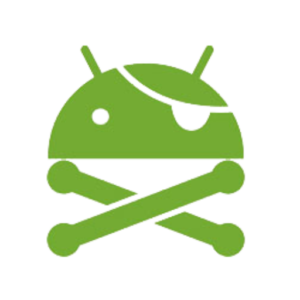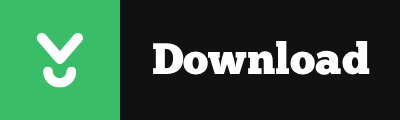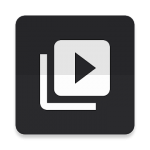Descrizione
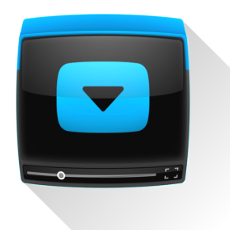
Dentex YouTube Downloader is a fantastic tool to download YouTube videos, with nothing to envy any of the big names in its category, like TubeMate or SnapTube.
Dentex YouTube Downloader is an app that will let you download YouTube videos in an easy, fast, and smooth way. Search YouTube’s database, select a video, and then choose output format and quality, all right from the app’s interface.
Dentex YouTube Downloader’s interface is divided into three different tabs. In the first one you can search for any video you want to download and the program will display a list of everything related to your query in seconds. In the second tab, you can choose the format and quality of the video (720p, 480p, MP4, MP3 …). Finally, the third tab displays a list of all the videos you’ve downloaded so far.
From the third tab you can also change the format of any of the videos. To do so you need to install an additional plug-in that you can download from the app itself.
Dentex YouTube Downloader is a fantastic tool to download YouTube videos, with nothing to envy any of the big names in its category, like TubeMate or SnapTube.
CARATTERISTICHE
- Search for YouTube videos within the app;
- Download on your device;
- Remote download on another PC via SSH;
- Multi-threaded downloads: maximizes bandwidth available and minimizes YouTube’s speed throttling;
- Support for almost any format/quality available from YouTube;
- Audio extraction to aac/ogg or conversion to mp3 (menu available via single-click on items in the Dashboard tab);
- Mp3’s ID3 tags edit;
- Mux Audio-Only and Video-Only streams into a complete video (to enjoy HD resolutions available as separated streams only);
- File management (menu available via long-click on items in the Dashboard tab);
- Handle download link: copy and/or pass it to other apps;
- Video list filters by format, quality etc via (left) sliding menu;
- Many preferences to customize usage.KNOWN ISSUES
KNOWN ISSUES
- Some very long running downloads may be forced to PAUSE state if the app is not kept to the front for a certain amount of time. In this cases a manual resume is needed;
- On KitKat and above, is possible to use the external (removable) sdcard as download destination folder, but that’s one caveat: only the app’s private folder will be available. IMPORTANT note: this folder will be deleted by the system (together with all your downloads) if you uninstall the app. For the moment it’s not possible to choose a different directory on the external/removable sdcard.
INSTALLATION
- First of all, remember to enable Unknown Sources from your device’s Security settings, to allow installations of non market apps (safely ignore the subsequent dialog). Please note: in newer versions of Android, this kind of permission is not system-wide, but has to be given to single apps;
- If the “install” button is not working, temporary disable apps as Halo, Screenfilter, Twilight, LastPass password manager or anything similar (apps that do “draw on other apps”);
- To install the app, click on your notification bar message for the completed download (if using the system downloads app, otherwise this may vary: i.e. if you have a file manager installed, you can browse to your downloads folder and install YTD’s apk directly, clicking on the apk file).
Screenshot
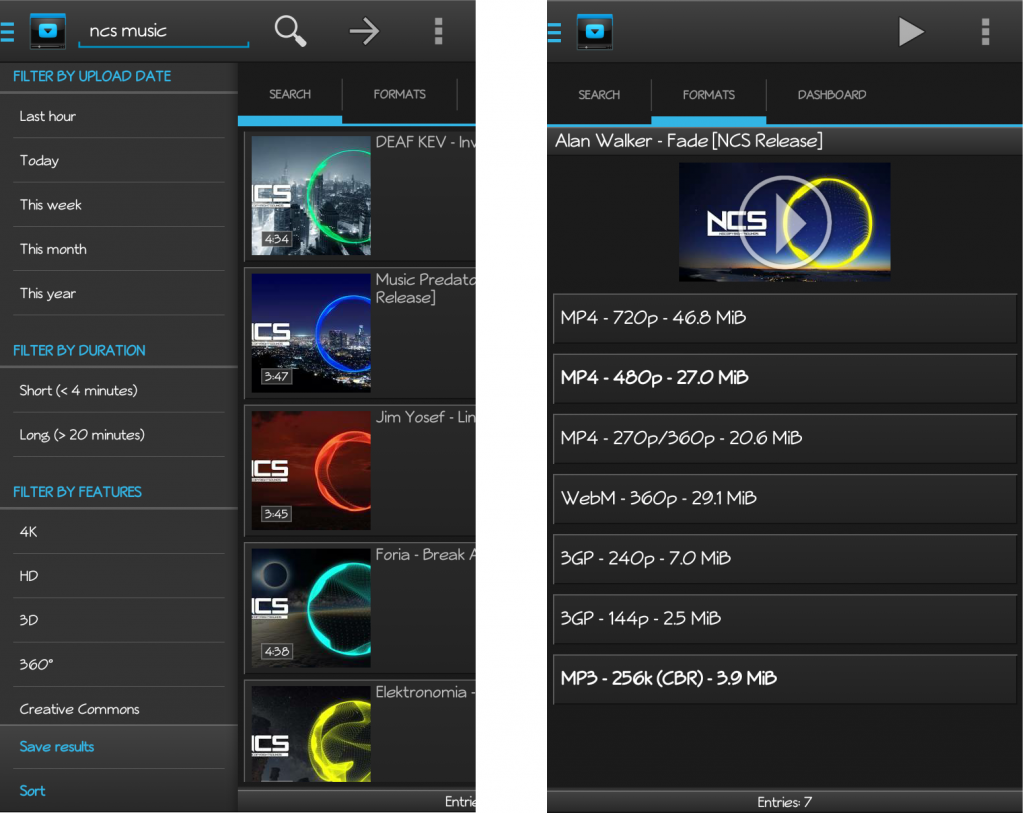
Download